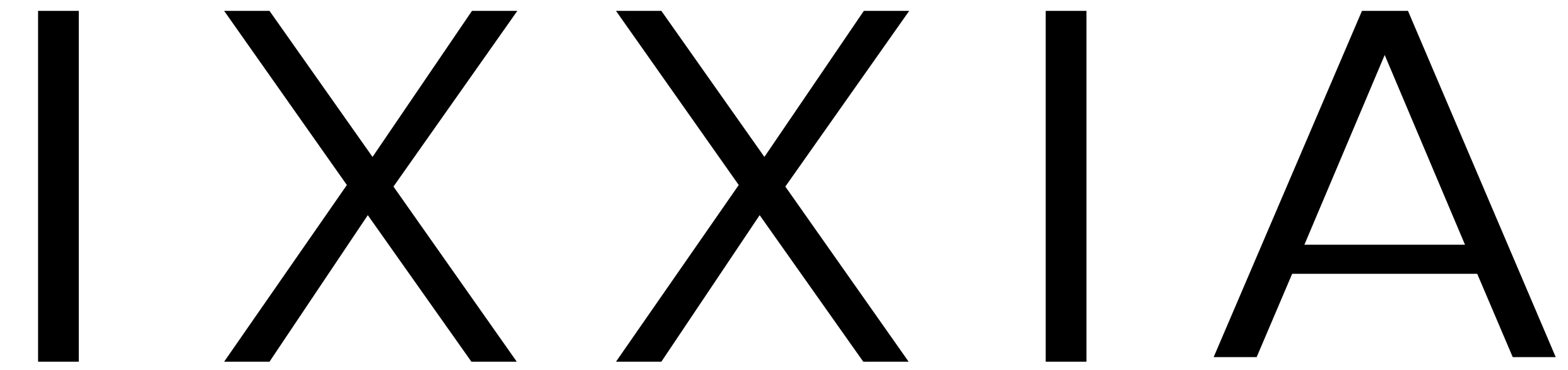FAQ - Tracking Order Status
1. Manually entering order information in the Tracking Page
i. Click on the “Track Order” link in the footer menu to navigate to the Tracking Page.
ii. Enter order information into the respective fields. Input the tracking number, or input the order number and email or phone number. All fields are case-sensitive
2. Through the Order Details Page
i. Login in and on the Order History table click on the order number of the order you want to track
ii. Once navigated to the Order Details Page, click on the “Track shipment” link.
iii. Clicking the link will navigate you to the Tracking Page. The order status is displayed since the order information is entered automatically.
3. From the email notifying customers that their order has been shipped
i. Locate email from IXXIA with the subject line beginning with “A shipment from order”. Click on the “View your order” button.
ii. You will be taken to the order confirmation page. Click on the tracking number, and then will be navigated to the Tracker Page with the order status displaying. The order information is entered automatically.
1. Ordered: The stage after the customer has placed an order
2. Shipped: The stage when the product leaves the warehouse
3. Order Ready: The stage when the package is received by the carrier
4. In Transit: The package is moving between carrier facilities
5. Out for Delivery: The package is in the vicinity of the local post office and near the customer
6. Delivered: The package is delivered to the customer